
Processing please wait

Options Analytics
Sign In
Click here to change password
Click here for forgotten password
Your account has been enabled for Two Factor Authentication. To access this application you must first register your account.
You will be required to login with your IOA username and password to access the registration form.
Click here to register
This is a private computer. Do not log me out.
Upload Option Parameters
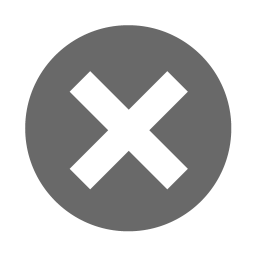

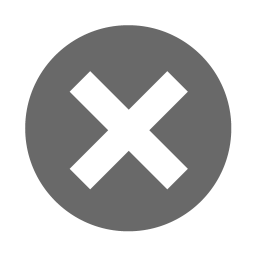

Business Rules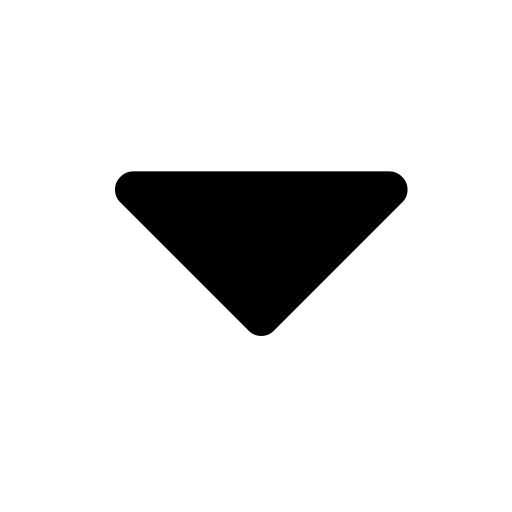
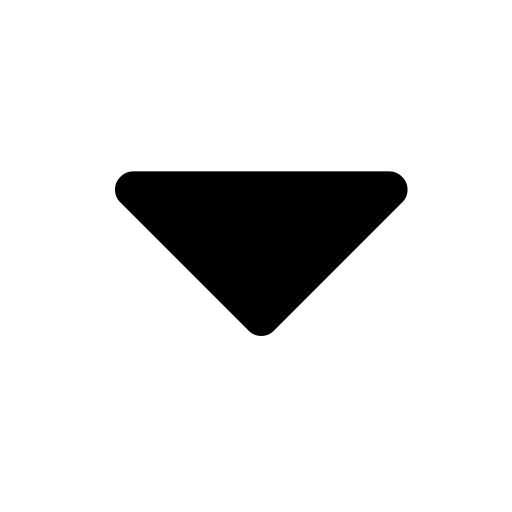
An error will occur when the program encounters the following conditions:
- A value is not entered for OptionCode and ContractCode
- For any of the following numeric fields, either a value is not entered or the value is not a valid floating point number.
- DividendYield
- InterestRate
- ParameterA
- ParameterB
- ParameterC
- ParameterD
- ParameterE
- ParameterF
- ParameterG
- ParameterH
- PivotValue
- SkewSlope
- UnderlyingPrice
- Volatility
- VolatilityAdjustment
- VolatilityOffsetToBase
- VolatilitySlope
- ParameterI
- ParameterJ
- ParameterK
- ParameterK
- ParameterL
- The commodity does not exist in the WhenTech system.
- The contract does not exist in the WhenTech system.
- A duplicate commodity/contract combination has been entered.
- The interest rate is not greater than zero
- The uploaded commodity derives from another commodity.
- The commodity has no active contracts.
- The trader is not associated in the WhenTech system with the uploaded commodity.
No error will occur but you should be aware of the following:
- Contracts that are expired are skipped.
- The underlying price should be entered in tick notation, e.g., the price for Crude should be 5000, not $50
Excel Document Specifications
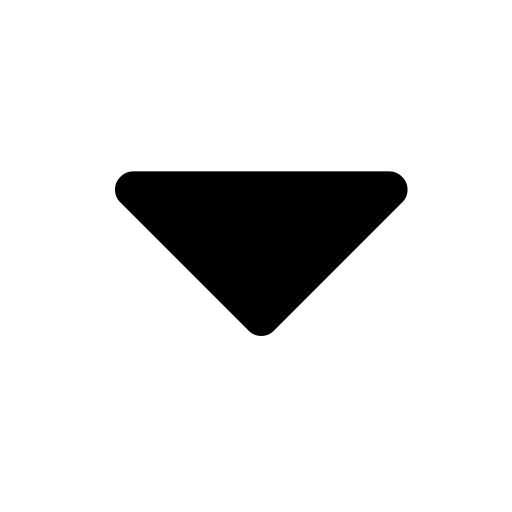
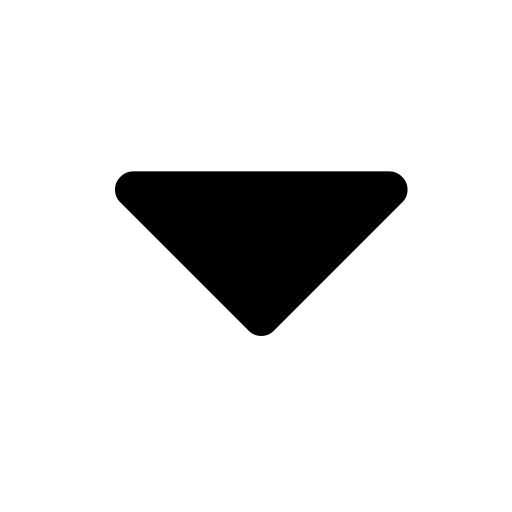
To upload your option contract parameters using an Excel document the document must follow a few rules ...
Only spreadsheets having .xlsx or .xslm extensions can be processed.
Header
The header is the first row of a worksheet. It may contain any number of columns
in any order, but it must contain at least the following values:
OptionCode | ContractCode | DividendYield | InterestRate | ParameterA | ParameterB |
ParameterC | ParameterD | ParameterE | ParameterF | ParameterG | ParameterH | PivotValue | SkewSlope | UnderlyingPrice |
Volatility | VolatilityAdjustment | VolatilityOffsetToBase | VolatilitySlope |
ParameterI | ParameterJ | ParameterK | ParameterL|
The header row may have absolutely no duplicate values at all or an error will be
reported.
Body
The program runs through the values under the OptionCode, ContractCode, DividendYield,
InterestRate, ParameterA, ParameterB, ParameterC, ParameterD,
ParameterE, ParameterF, ParameterG, ParameterH, PivotValue, SkewSlope, UnderlyingPrice,
Volatility, VolatilityAdjustment, VolatilityOffsetToBase, VolatilitySlope, ParameterI, ParameterJ, ParameterK, ParameterL columns. If the option code is empty, the row is skipped.
Worksheet Names
There is an optional Worksheet name input. If it is left blank, the first worksheet
in the workbook will be read. If a worksheet name has been entered, the program
will attempt to upload future parameters from the specified worksheet. If the worksheet
cannot be found, an error will be reported.
Worksheet name (optional):
OR
